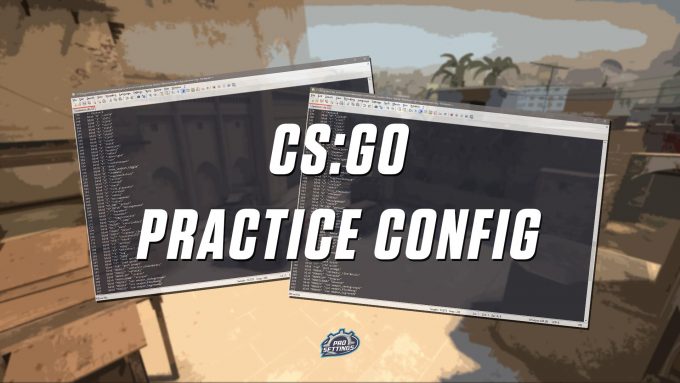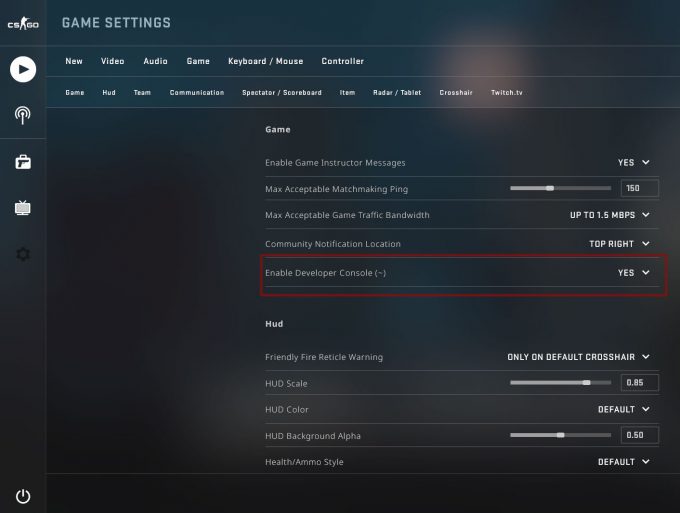If you have ever watched streams of professional Counter-Strike: Global Offensive players, you will know that they sometimes go into a game just by themself, to practice all kinds of stuff. Usually, this includes practicing grenades (we have made a nade config for this), spray patterns, grenade trajectories, and other stuff. They will often add bots to the game, and use various console commands, some of which require sv_cheats 1 to be enabled.
If you are unfamiliar with what a config file and autoexec is, you should start with our CS:GO config guide. This will explain how to make a config and autoexec cfg file for CS:GO and go more in-depth with how to use console commands.
You would usually not use these commands in scrims or practice games, but rather in a solo game with bots enabled.
In the end, we have included a full practice config, that you can download and use yourself. We have also included console commands and binds for bots and unlimited ammo etc.
This guide will include commands and config for grenade trajectories, show impact, bots, various binds, some sv_cheats 1 commands and other useful console commands. You can copy and paste the commands to your in-game console, or you can download the config file and execute it from the game. You can use our script to practice pop flashes, nades, different angles, smoke grenades, molotovs (Molotov cocktails), spray control or weapon spray patterns, or other useful stuff. Credit to Tobys CS’s CS:GO practice config guide, where we found a lot of inspiration for this guide.
Download Full Practice Config
If you just want to download a ready-to-use config file, we got you. The below config file will have all the commands you need + some additional keybinds. Just download it, put it in your config folder and type exec practice
Practice commands – copy & paste to console
This is the same commands, but in a format where you can just copy and paste them to your console when in-game.
Server, teambalance, roundtime and remove bots:
Practice commands and give grenades:
How to install the practice config
- Rename the file to whatever you like, but make sure the filetype ending is “.cfg” and not “.txt”.
Example: practice.cfg - Move the config file to your CS:GO cfg folder, usually the path to the location is:
\Steam\steamapps\common\Counter-Strike Global Offensive\csgo\cfg - Start CS:GO, remember to enable the developer console.
- Open the console and type: exec practice.cfg
- This will execute your practice config, and all the commands in the config.
Server commands and config
To give you a better understanding of the commands in the config, we will now go through all the commands found in the config, plus some additional commands you might find useful if you want to create your own practice config.
You need to be the admin to execute most of these commands. If you start an offline game, you will be the admin by default.
Start an offline game with bots in CS:GO
To start an offline game to practice with bots, do the following:
- Launch CS:GO
- In the top left corner, click Play CS:GO
- From the dropdown menu, select Practice With Bots
- Select a game mode (competitive, casual, deathmatch)
- Select a map
- Click GO
Open the console in CS:GO
To activate any commands, you need to open the developer console. Most people have the console bound to the tilde key (~) on your keyboard.
You can see which key opens the console in your keybind settings.
If you cannot open the console, you might need to activate it. This is fairly simple:
- Go to game settings
- Set “Enable Developer Console (~)” to YES.
Enable sv_cheats 1
Most of the commands require that cheats (or sv_cheats) are enabled. To enable cheats, open the console and type:
sv_cheats 1
To disable cheats again, open the console and type sv_cheats 0 instead.
If you want to know more about sv_cheats commands, check out our CS:GO sv_cheats 1 guide.
Practice Config Commands
The format is like this:
[Command]
[Explanation]
Please note that not all of the commands are in the practice config above.
Server Commands
These are server related commands. They control things like auto team balance, freeze time and buy time. These commands can be very useful since you don’t want to think about how much time is left of a round, or have the map suddenly change in the middle of your practice.
sv_cheats 1
Enabled cheat commands on the server, to turn it off again type sv_cheats 0. Cheats are required to activate some of the commands in this guide.
mp_restartgame 1
Restart the game after 1 second. This can be changed to any amount of seconds.
Bot commands
These commands are used to control the bots.
bot_kick
This command will kick all bots from the game. You can later add the bots you want yourself.
bot_add_t
Add a bot to the terrorist team.
bot_add_ct
Add a bot to the counter-terrorist team.
bot_stop 1
Will make all the bot stop. They will not move or shoot. To make them move again, use bot_stop 0 command.
bot_mimic 1
The bots will mimic your movements and actions. Can be useful in some scenarios where you want to position the bots. To turn off again, type bot_mimic 0.
bot_knives_only 1
Bots can only use knives, to turn off again use the command bot_knives_only 0.
bot_quota 99
Sets the maximum number of bots that can be in the server. The default value is 10.
Team Balance
mp_limitteams 0
Removes the limit on teams, for example, you can have 10 players on the terrorist team and 1 player on the counter-terrorist team.
mp_autoteambalance 0
Turns off auto team balance for the game. Turn on again by using the command mp_autoteambalance 1.
Round time and freeze time
mp_timelimit 0
Set the game time per map to infinite.
mp_roundtime 60
Set the round time to a maximum of 60 minutes.
mp_roundtime_defuse 60
Set the round time on bomb defuse maps to a maximum of 60 minutes.
mp_roundtime_hostage 60
Set the round time on hostage rescue maps to a maximum of 60 minutes.
mp_freezetime 0
Set the freeze time at the beginning of the round to 0 seconds.
mp_warmup_end
Instantly end the warmup at the start of the game.
mp_halftime 0
Disable half-time event.
mp_halftime_duration 0
Number of seconds that the halftime lasts. The minimum value is 0, the max value is 300. The default value is 15 seconds.
mp_round_restart_delay 1
The number of seconds before a new round starts after a win/loss. The minimum value is 0, the max value is 10.
mp_match_end_restart 1
Restart the game at the end of each map, instead of changing the map. The default value is 0.
mp_match_restart_delay 1
The delay in seconds before restarting a match after it is done. The default value is 25.
mp_maxrounds 9999
The maximum number of rounds to play before the server changes map.
Money and buy commands
mp_maxmoney 60000
Set the maximum amount of money to 60000, the default is 16000.
mp_startmoney 60000
Set the money you start with to 60000, the default is 800.
mp_buytime 9999
Set the time you have to buy at the beginning of the round to 9999 seconds. The default value is 90 seconds.
mp_buy_anywhere 1
Enable players to open the buy menu and buy everywhere on the map, and not just in the spawn area. The default value is 0.
Ammo commands
ammo_grenade_limit_total 5
Set the grenade limit to 5. This is practical since you can now carry all grenades at once. The default value is 4.
sv_infinite_ammo 1
Give you infinite ammo without needing to reload. If you want to practice recoil patterns, instead use sv_infinite_ammo 2, since this will give you infinite ammo, but with reload. The default value is 0.
Grenade practice commands
sv_grenade_trajectory 1
Show a trajectory when you throw a grenade. Very useful when practicing grenades and made throws. The default value is 0.
sv_grenade_trajectory_time 20
Set the time in which the grenade trajectory will be visible. Minimum value 0.1, maximum value 20.
Spray practice commands
sv_showimpacts 1
Show the bullet impacts. Very useful when practicing spray and recoil patterns.
sv_showimpacts_time 10
The time in which the bullet impacts are visible. The minimum value is 0, the maximum value is 10.
Give weapons and grenade commands
give weapon_[name]
Example:
give weapon_hegrenade
Gives you a HE grenade.
Some of the most useful weapon names:
- give weapon_incgrenade
- give weapon_flashbang
- give weapon_smokegrenade
- give weapon_molotov
- give weapon_decoy
- give weapon_hegrenade
- give weapon_ak47
- give weapon_m4a1
Misc commands
mp_items_prohibited 0
Disable prohibited items.
mp_drop_knife_enable 1
Make it possible to drop the knife. To disable again, use the command mp_drop_knife_enable 0.
mp_drop_grenade_enable 1
Make it possible to drop grenades (without using them). The default value is 0 (off).
mp_anyone_can_pickup_c4 1
When set to 1, everyone can pick up the bomb. The default value is 0 (off).
god
Turns god mode on or off. God mode means that you cannot take damage.
noclip
Turns no clipping mode on/off. Useful for getting quickly around the map. Some people call it “fly mode”.
cl_showpos 1
Display your position, angle, velocity and stamina in the top left corner of the screen. The default value is 0.
thirdperson
Go into third person mode.
firstperson
Go into first person mode.
Sv_cheats 1 commands
All these commands require that cheats are enabled, which means that sv_cheats is set to 1 (sv_cheats 1). Some of the previous commands in this guide require sv_cheats 1.
For more sv_cheats 1 commands visit our CS:GO cheats guide.
r_drawothermodels 2
Render player models wireframe style, which means that you can see them through walls. The default value is 0.
host_timescale [value]
Replace value with a number. The default value is 1. This command sets the timescale of the server. If you set it to 2, anyone in the server will move twice as fast.
weapon_knife_karambit
Will drop a karambit knife. However, you will not be able to pick it up.
Can you get VAC banned for using these commands?
NO, you can NOT get VAC banned for using these commands. The commands only work in private servers. Even if you type them in official games, they will not work.
Practice Binds
These binds can be very useful while practicing various stuff in CS:GO.
The first bind will help you get around the map faster, for example, to see if your smoke grenade landed in the right spot.
Toggle noclip on and off
bind KEY noclip
Replace KEY with your desired key. This will turn noclip mode on/off, whenever you press the key.
Example: bind mouse4 noclip
Cast ray – collision detection
bind KEY cast_ray
Again, replace KEY with your desired key. This will create a straight line from your line of sight and can be used for collision detection amount other things.
Automatically buy all grenades
bind KEY “give weapon_incgrenade;give weapon_flashbang;give weapon_smokegrenade;give weapon_molotov;give weapon_decoy;give weapon_hegrenade”
When you click KEY, you will be given all the grenades in CS:GO.
CS:GO Pro Configs
If you are interested in what config files and autoexec files from professional CS:GO players look like, then check out our CS:GO Pro Settings list. Beside their config, you can also find out what gear they use and what in-game settings they use.
Here are some of the most popular CS:GO pro’s config files:
- s1mple CS:GO config
- dev1ce CS:GO config
- ScreaM CS:GO config
- coldzera CS:GO config
- NiKo CS:GO config
- Stewie2k CS:GO config
- ZywOo CS:GO config
- Twistszz CS:GO config
Conclusion
In this guide, we provided you with a complete config file that can be used to practice and train various things offline. This includes practicing grenade throws, smoke grenades, spray patterns, recoil control and much more.
We also went over various useful server commands, and console commands to control the bots in CS:GO.
In the end, we provided some useful binds, that can make practicing easier when you don’t want to waste any time.
If you have any tips and tricks or other things you want to share, then please leave a comment.